Create Payment Apps
You need to inform SHOPLINE of the app name and Appkey information by email after signing the cooperation agreement. SHOPLINE will uniformly process and reply to the email app for converting the app into a payment app, and reply by email after the app is converted into a payment app.
1、Create a public app
(1)Go to the console of the SHOPLINE Developer Center, click [App], and select [Public App] to create.
(2)Enter the [App Name], [App Address], and [App Callback Address] to create a public app.

2. Convert public apps to payment apps
After signing the cooperation agreement, SHOPLINE will convert the public app according to the app name and Appkey, and issue the public key. Payment apps can only be built based on payment extensions.
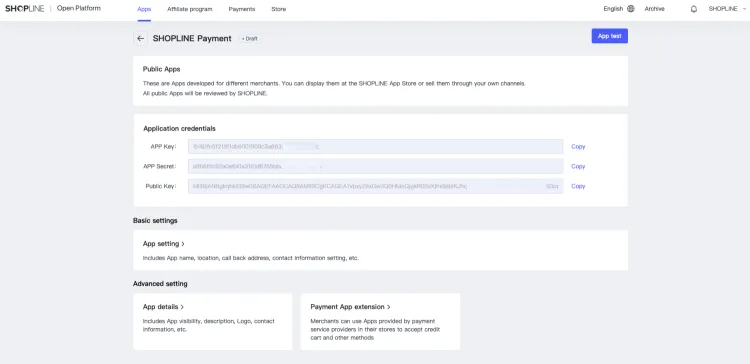
3. Payment Mode Selection
- Direct(card): refers to a mode in which buyers stay on the checkout page to enter payment information and finally complete the payment when choosing a payment method in the store. This mode needs to upload a PCIDSS compliance certificate and supports jpg, png, gif, pdf and other file formats.

- Redirect: refers to a mode in which the buyer jumps to a third-party page to enter payment information to complete the payment when the buyer selects the payment method in the store.

Note: Once the two modes are confirmed, they cannot be changed, please operate with caution.
- Update the PCIDSS compliance certificate
When your payment mode is "embedded (credit card payment)", SHOPLINE will evaluate the validity period of the payment app based on the AOC certificate you uploaded for the first time. Please upload the report to SHOPLINE to prevent the app from being removed due to certificate expiration.
To update certificate operation: App settings > Payment mode > View or update Attestation of Compliance.





