Installing
This document describes how merchants can discover, install, authorize, and activate payment apps, as well as how payment app providers can integrate with the SHOPLINE platform.
Activating and using payment apps for merchants
Discovery
If the payment app is visible to the current store, merchants can find the payment app directly in Settings > Payment > Other Payment Methods > Add Other Payment Methods
- For a payment app that uses a direct connection model, use the “Payment service provider”
- For a payment app that uses an external redirect model, use the “Other payment methods”



Installation & activation
After selecting the payment app, you will enter the payment app installation page, which displays the basic information and description of the payment app.

Click Install, at this point the user will be redirected to the payment app authorization page.

After the authorization process is completed, the user will be redirected to the app callback URL that you configured.
Finally, it is necessary to redirect to the payment and collection account binding page that you maintain.
The user will complete the binding of the SHOPLINE store and the payment and collection account on that page.
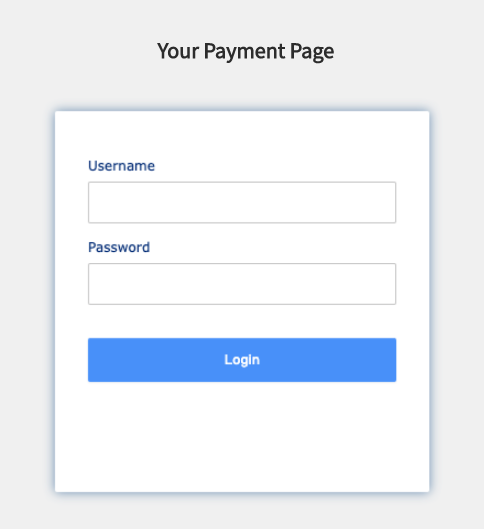
After the binding is completed, you need to redirect the user to the SHOPLINE merchant backend to complete the subsequent activation actions.
The specific page link format is:
https://{handle}.myshopline.com/admin/settings/payments/appInstall?appKey=xxxxx
Since the authorization page embedded in the SHOPLINE merchant backend is redirected back to the SHOPLINE admin backend, it is necessary to integrate App Bridge into this process, otherwise there may be a situation of page nesting.

At the same time, the payment app needs to call the bind success notification interface to inform SHOPLINE merchants that the binding has been completed. Only then will the "Activate" button for the payment method become clickable. After the merchant clicks "Activate", the payment method will be displayed and available for use on the checkout page.

Your payment app will be displayed on the checkout page and available for consumers to choose from:
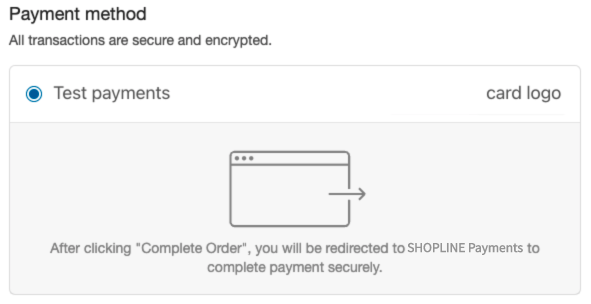
Integration process
Merchant installation and activation process
This process involves the authorization callback process for the plugin, which will be described in a unified manner here. Term definitions:
| Term | Purpose | |
|---|---|---|
| App URL | This address logic is maintained by the payment app provider and needs to be filled in when creating the payment app. | Usually, it is necessary to check whether the store has installed the app in the logic of this address. If the app is not authorized to be installed, the merchant needs to be guided to install the app. There are usually two ways to access this address directly: 1.When the merchant clicks to install the payment app, they will be redirected to this address. 2.When the merchant clicks to associate an account in the payment binding details page, this address will be opened. Note: Authorization signature: authorization callback process |
| Authorization request URL | This address logic is maintained by the SHOPLINE platform and needs to be concatenated according to certain rules. | You usually need to pass the redirect URL after successful authorization through query parameters. Please refer to the documentation specific to the authorization callback process of the plugin for details. |
| App callback URL | This address logic is maintained by the payment app provider and needs to be filled in when creating the payment app. | After the user has authorized the installation of the plugin, SHOPLINE will redirect the user to that address. |
| Payment account binding URL | This address logic is maintained by the payment app provider. | This address is used to bind the SHOPLINE store with the payment receiving account. In the following two scenarios, you always need to guide the merchant to this page: 1.After the merchant installs the payment app for the first time and completes the authorization, they need to bind the payment receiving account for the first time. 2.After the merchant completes the binding, they can modify their payment receiving account information by clicking the "Manage Account" button on the binding details page. |
| Payment configuration details URL | This address logic is maintained by the SHOPLINE platform and needs to be concatenated according to certain rules. | After the merchant completes the binding operation at the payment account binding address, the payment app needs to redirect the current page back to SHOPLINE's payment configuration details page to complete the final activation operation. Url splicing rule: https://{handle}.myshopline.com/admin/settings/payments/appInstall?appKey=xxxxx |
Due to the complexity of this scenario, we will provide a recommended best practice that you can refer to in order to complete your authorization and installation process:
- Red: This node depends on merchant operation;
- Green: This node logic/page is implemented by the payment app system;
- Blue: This node page is implemented by the SHOPLINE platform.
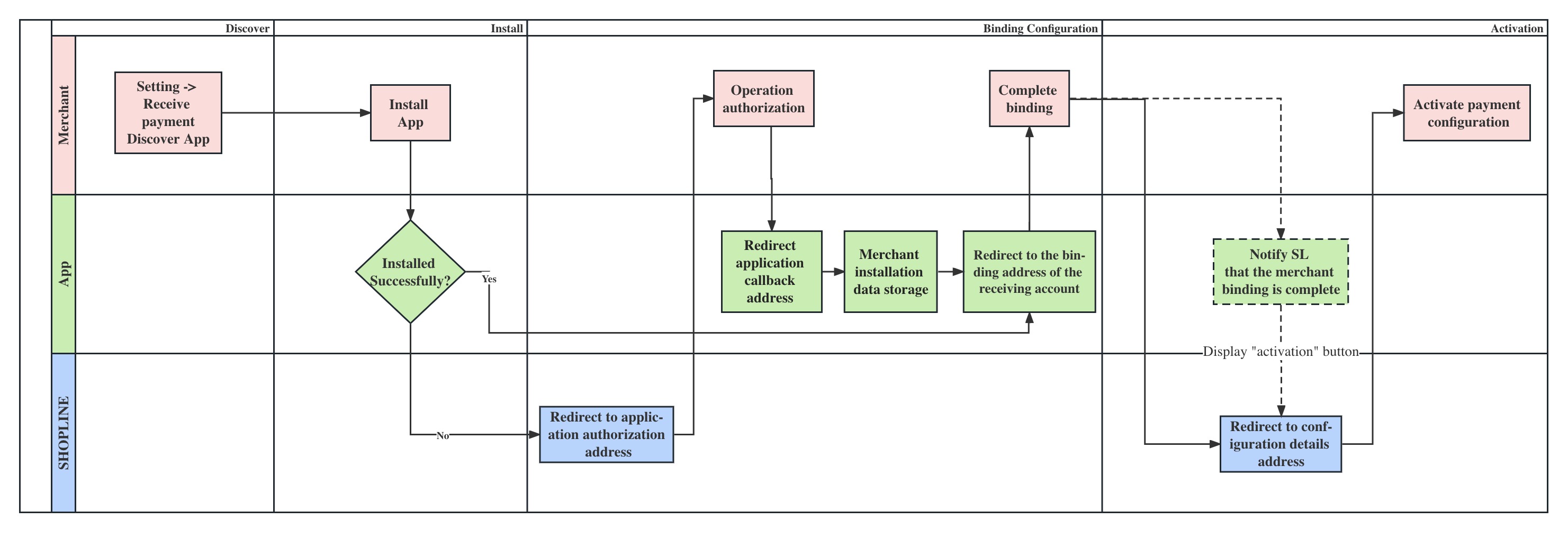
Uninstalling Payment App for Merchants
Merchants can uninstall the payment app on the payment configuration details page if they no longer use it. At this time, the SHOPLINE Open Platform will broadcast the app uninstallation event, and the payment app provider should pay attention to this event and maintain merchant data to ensure that the merchant can correctly enter the payment app authorization process when they reuse it.
Approval and Release of Payment App
Your payment app needs to be approved by the Open Platform before merchants can install and use it.
Gray Control of Payment App
After the developer's app is approved, by default, all merchants are not allowed to see the app. At this time, you need to contact SHOPLINE's audit personnel to allocate gray test merchants for the app, and only the stores in the gray list can see the app. After sufficient testing is completed, you can contact SHOPLINE's audit personnel again to fully open the app, and after the full release, the payment app will be visible to all merchants.
Error loading component.



